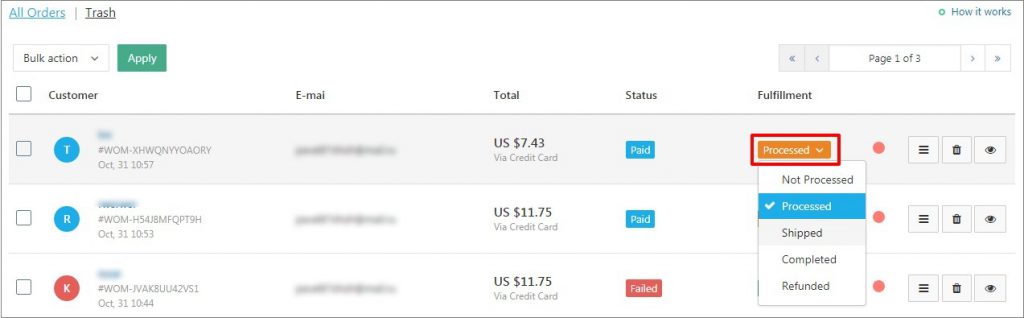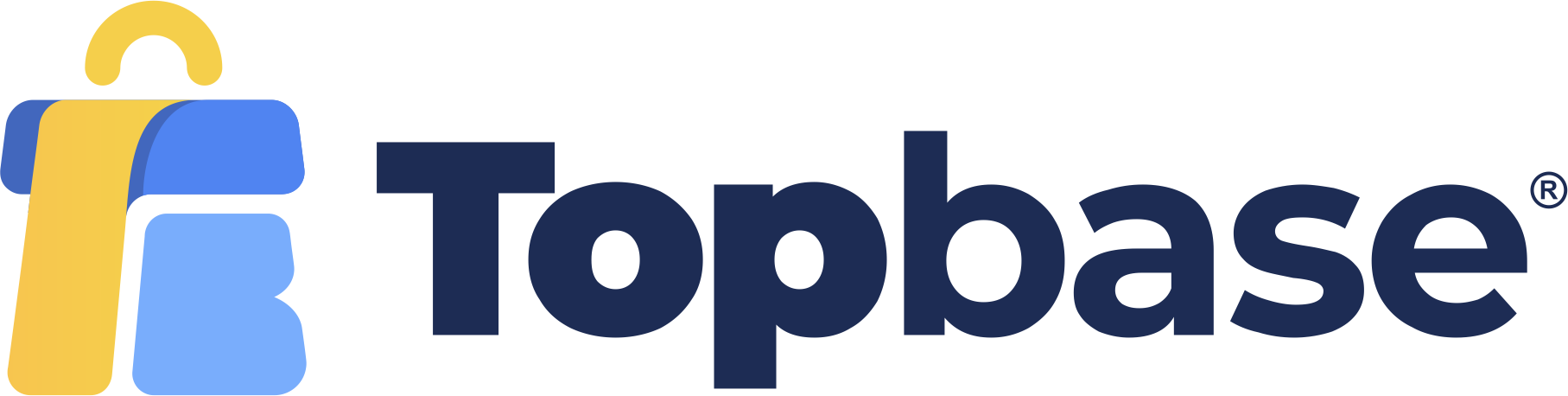In the first article of the AliDropship series, you learned how to import products from AliExpress into your Dropshipping website. In this article, we will together handle order processing with AliDropship.
A small note: to process orders with AliDropship, you need to register a customer account on AliExpress. You can register here.
When you receive an order: access AliDropship => Orders, find the order, and click on the “3 bars” icon to learn more and the eye icon to get full details about the purchase transaction.
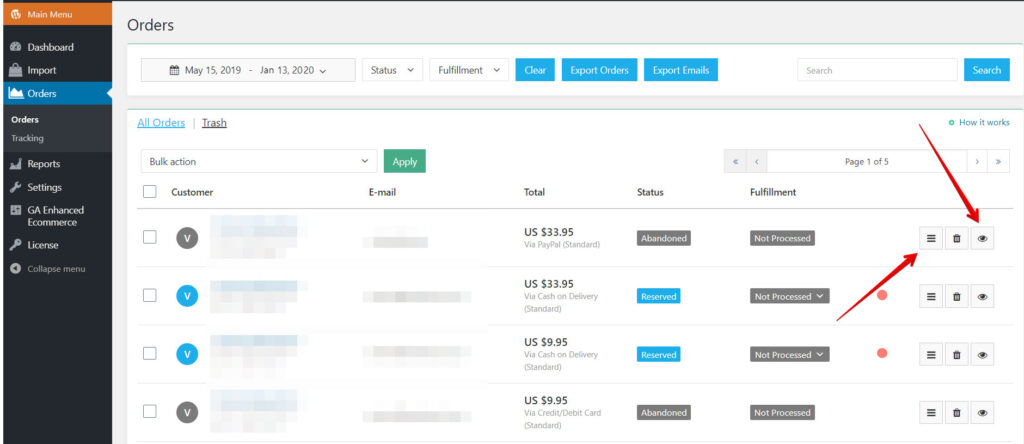
Find an order
To narrow down your search results, use the available search options:
- Set the search time frame.
- Filter products by Status:
- Failed: Payment has not been processed successfully.
- Cancelled: Payment has been canceled by the customer.
- Abandoned: The customer has not completed their purchase.
- Paid: Payment has been processed successfully.
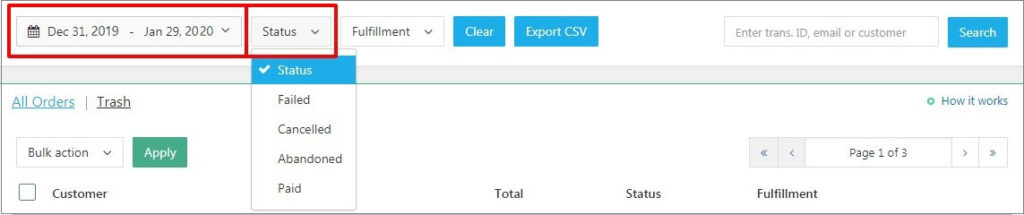
- Use the Fulfillment filter
- Not Processed: Orders have been paid but not placed on AliExpress.
- Processed: Orders have been placed on AliExpress.
- Shipped: Orders have been shipped to your customer.
- Completed: Your customer has received the order.
- Refunded: The order has been refunded.
- Enter the transaction ID, email, or customer name to find a specific order.
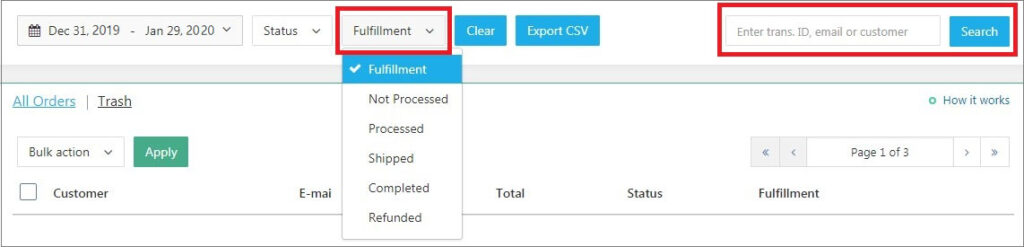
Click the Export CSV button to export your orders in CSV format. You can also use the Export Email option to receive an email list.

Edit an order
With this option, you can modify product variations before placing an order on AliExpress. Click the pencil icon to proceed.
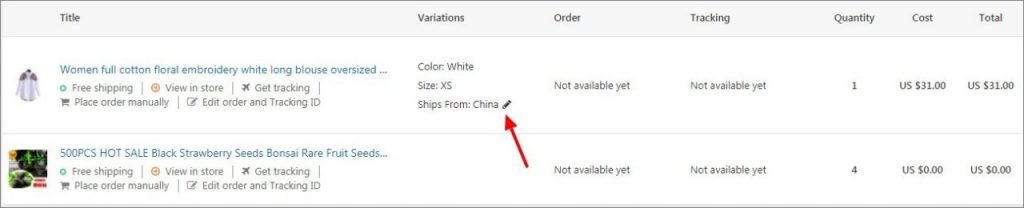
Select the necessary product variations and click Save Changes.
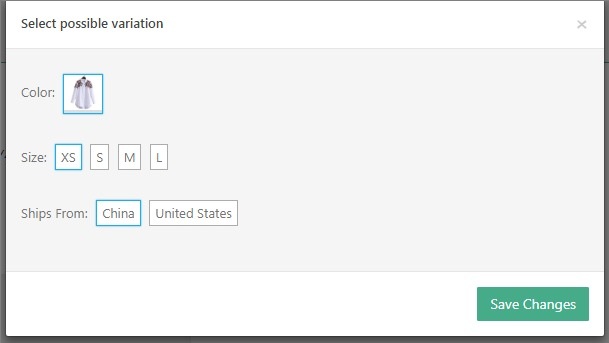
You can check the list of activities below the order details. For more information, click on the eye icon.

Automated Order Placement
- Place each order: You can place orders automatically or manually. Click Place Order Automatically to proceed with processing your order.
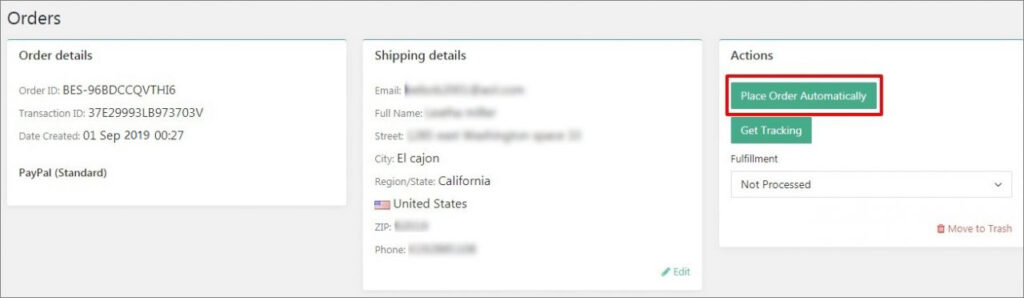
The plugin will access AliExpress and automatically process the order for you: select the necessary product variations, add items to your cart, and fill in the customer’s shipping details on the checkout page.
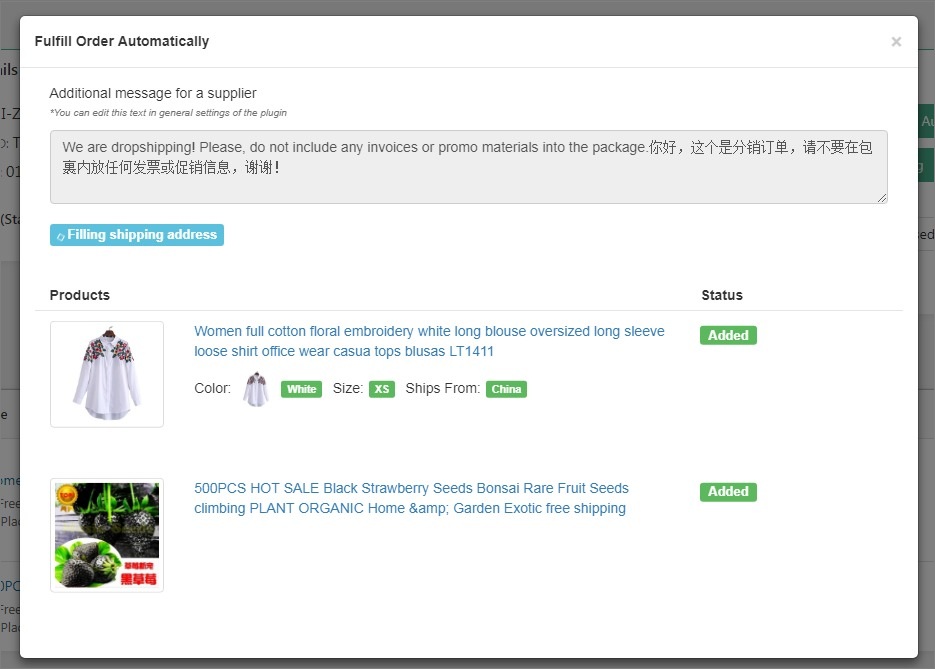
To complete the purchase transaction, press Confirm & Pay at the bottom of the page.
Note: you need to install the AliDropship Chrome Extension to use this feature. After successful payment, the plugin will redirect you back to your Orders page.
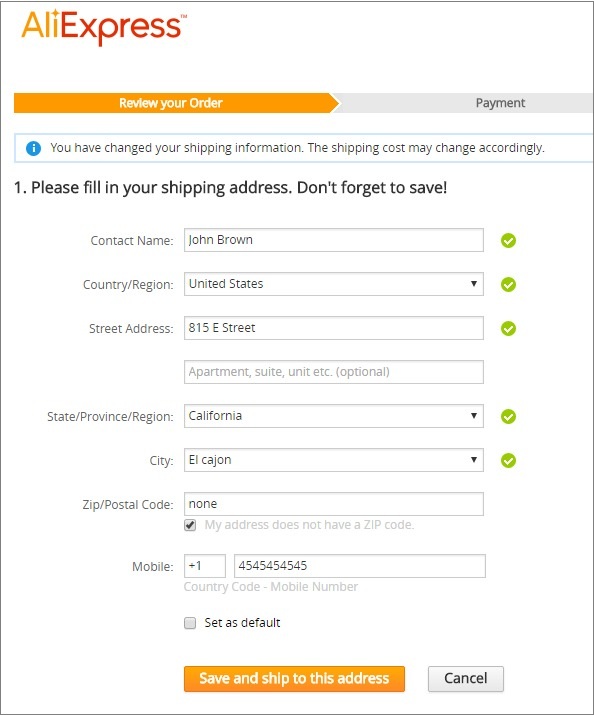
Place multiple orders at once
If you want to place multiple orders automatically, go to AliDropship -> Orders -> select multiple orders and click on Place orders -> Apply.
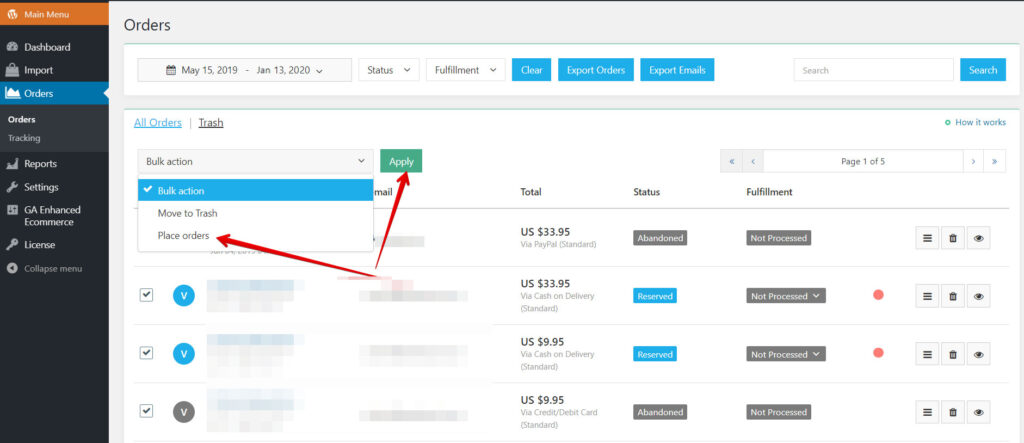
The plugin will access AliExpress and automatically process the orders for you: select the necessary product variations, add items to your cart, and fill in the customer’s shipping details on the checkout page.
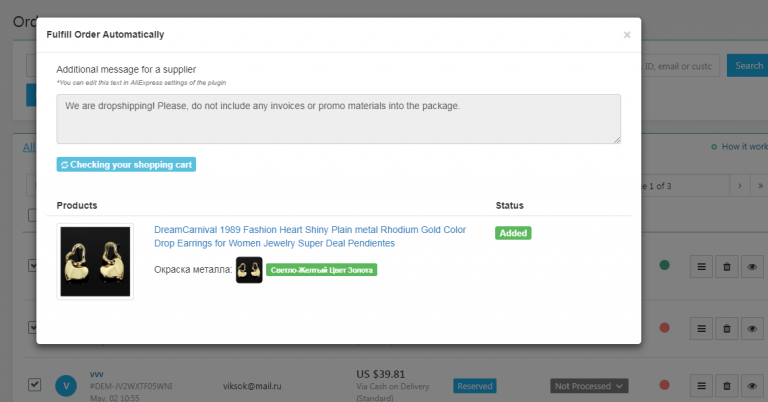
When you pay for one order, the plugin starts processing another order.
Manual Order Placement
To place orders manually, go to the order details and click on Place order manually.
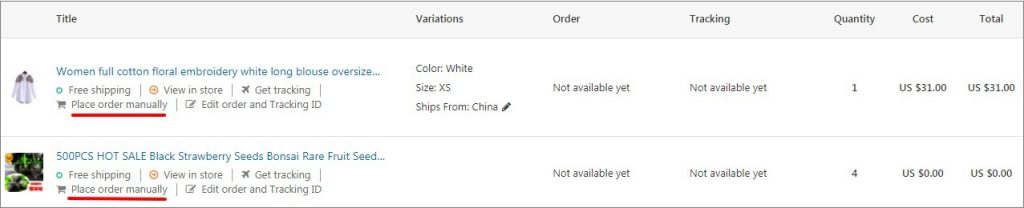
You will be redirected to the AliExpress product page. Log in to your account, select the required product variant, click Buy Now and place the order using your customer details. If you don’t have the customer’s phone number, you can enter your phone number. To avoid any invoices or marketing materials included in packages sent to your customers, leave an additional comment for AliExpress suppliers: ‘We are dropshipping. Please do not include any promotional materials’. Make sure all fields are filled out and proceed with payment by clicking Confirm & Pay.
Manual Order Placement
Once the order is placed, you will be redirected back to the order details and the order’s status will be changed to Processed.
Make sure you have enabled the auto-fulfillment setting in AliDropship => AliExpress => Settings => Order Fulfillment. As soon as the AliExpress seller ships the package, the order status changes to Shipped so your customers receive an email notification that their order has been processed and the package has been sent.
Or you can change the status manually if automatic order processing is not enabled in your plugin settings.
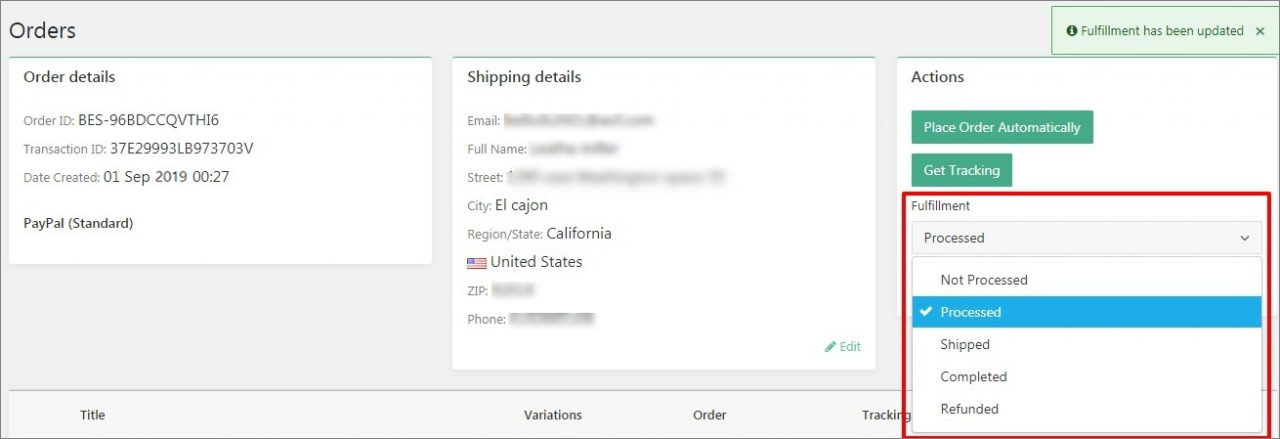
Additionally, the status of an order can be changed on the Orders page.