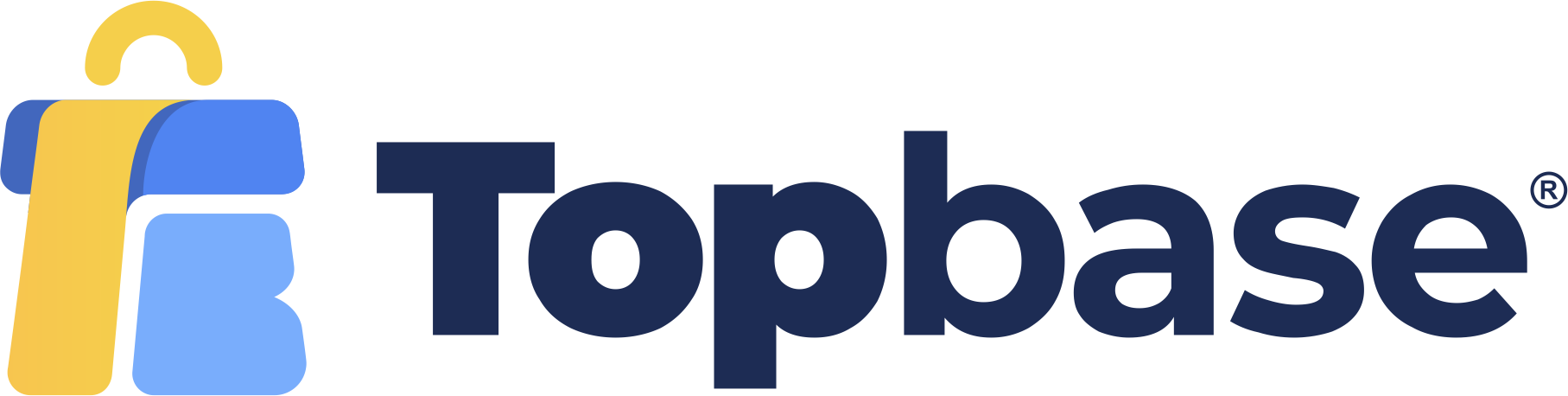In this article, I will guide you to use the AliDropship Addon. This is an extremely useful Addon, helping to run your dropshipping store much smoother and simpler.
Installing AliDropship Addon
To start importing products from AliExpress, you need to install the AliDropship Google Chrome Extension. This extension not only allows you to import products directly from AliExpress but also facilitates updating, collecting tracking IDs, and automating order processing.
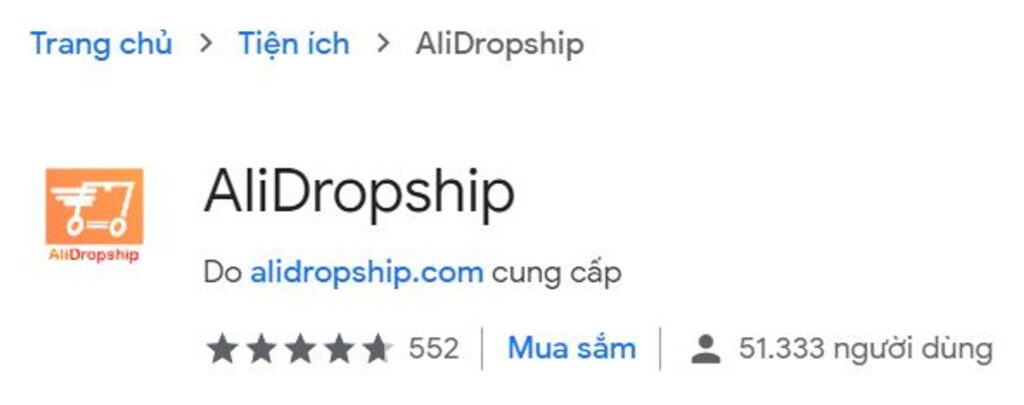
Khi bạn cài xong, hãy nhấp vào biểu tượng addon và ủy quyền cho website của bạn bằng cách nhấp vào ‘Log in’
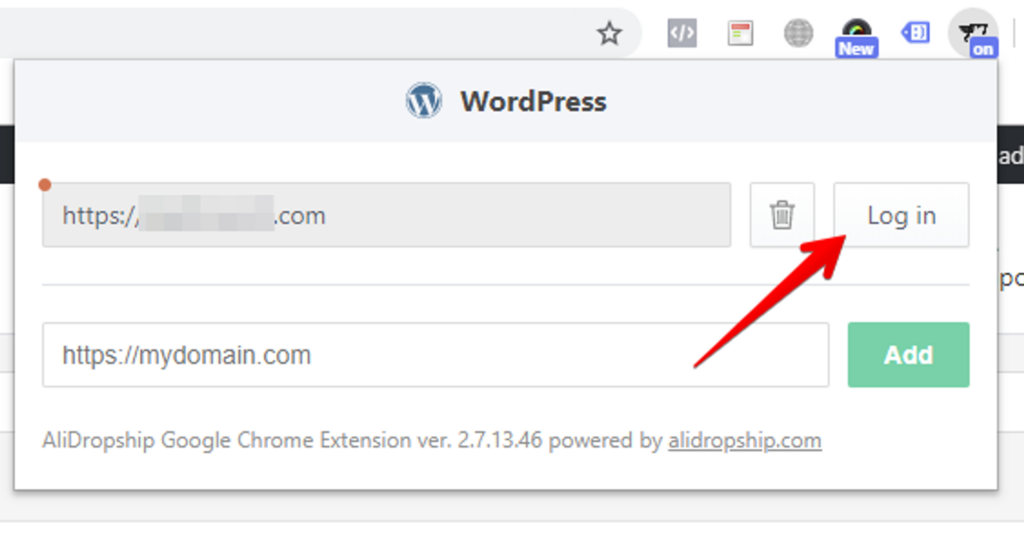
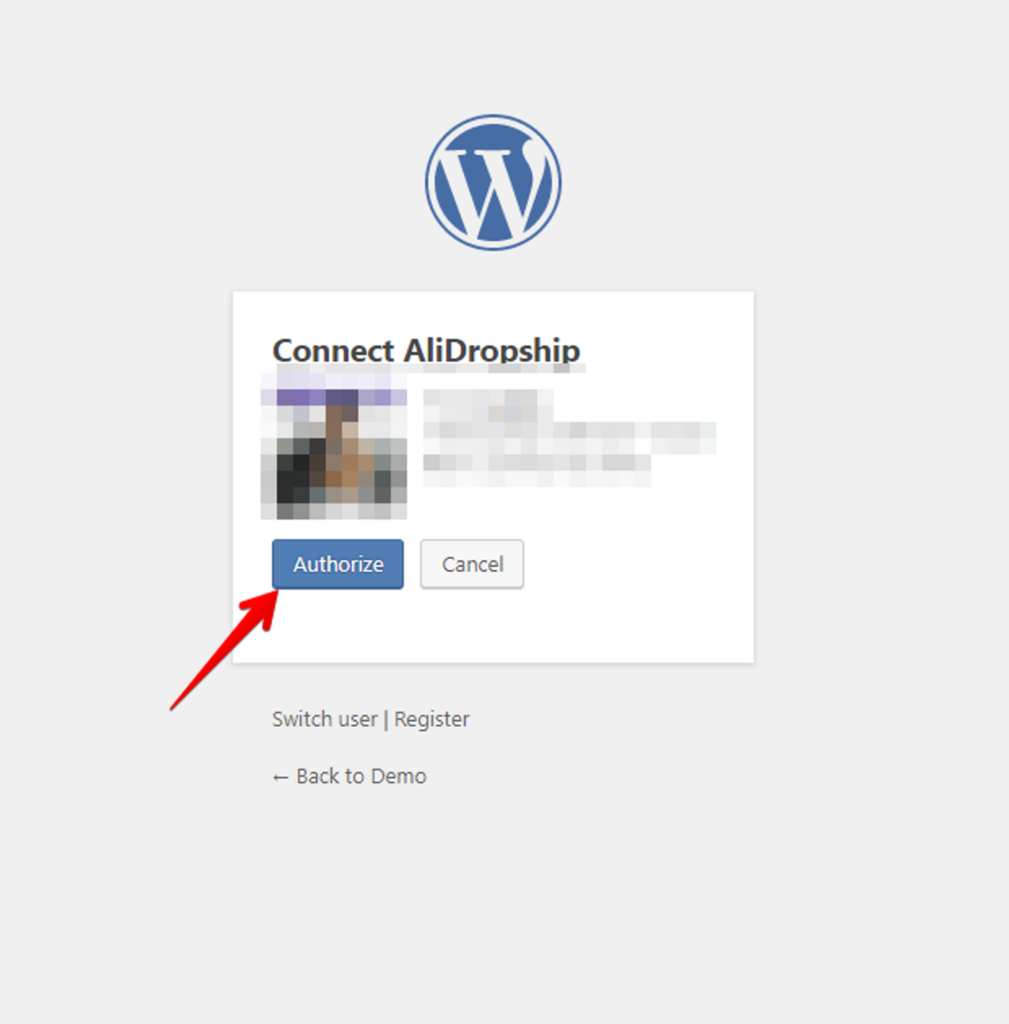
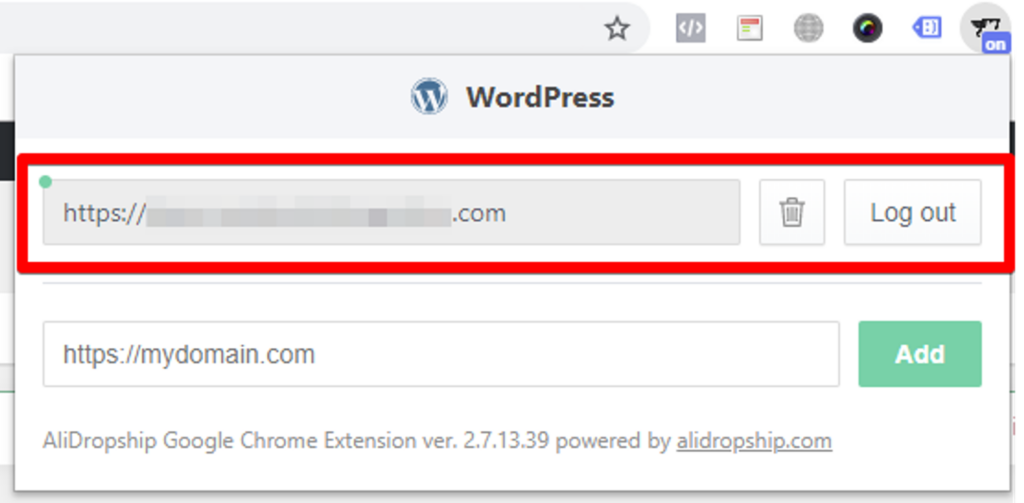
Addon Icon: After authorization, the addon icon will appear in your browser
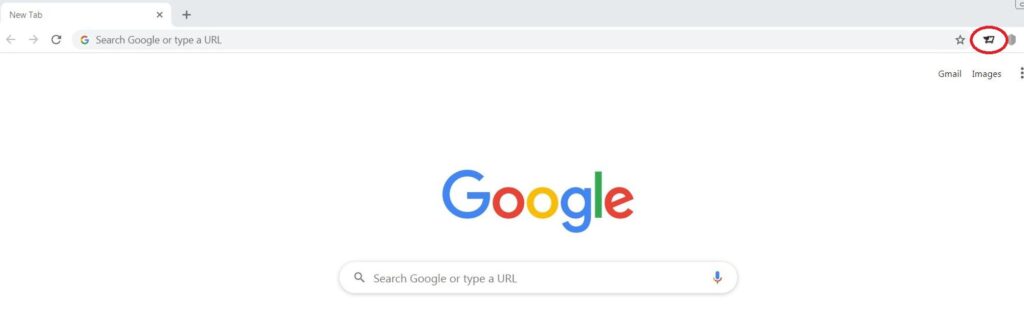
Guide on Importing Products from AliExpress
- Access “Import” Section: Once authorized, go to the “Import” section.
- Select “Direct Import from AliExpress”: Click on the “Direct Import from AliExpress” button to navigate to AliExpress in a new tab.
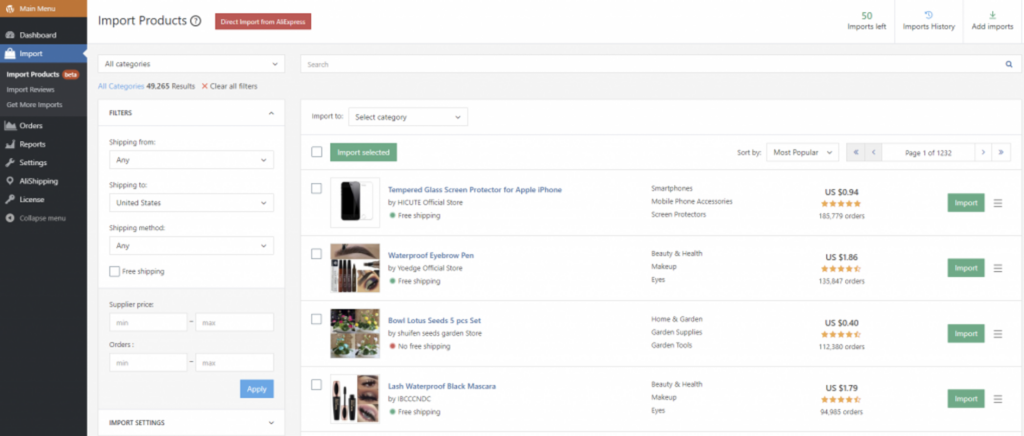
You can see this Addon on AliExpress product category page. Click on the cog icon to “Set search filters” by: shipping country (any country/country set), shipping method, and product description type.
You can also select a category of products you want to import. On AliExpress, the Addon will show you the processing time (how long it takes for the supplier to prepare the item for shipping) and available shipping methods for each product.
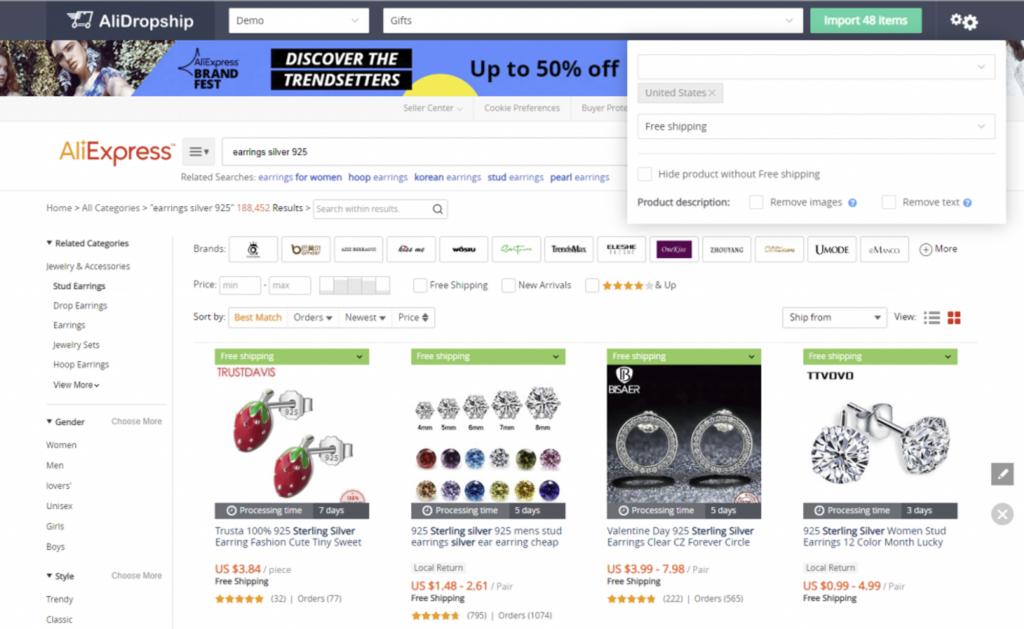
There are two types of product import: importing individual products and importing multiple products at the same time.
Enter each product
Enter products
When you move your mouse to each product, an orange AliDropship icon (shopping cart with a plus sign (+)) will appear as below. Click this icon to import each product.
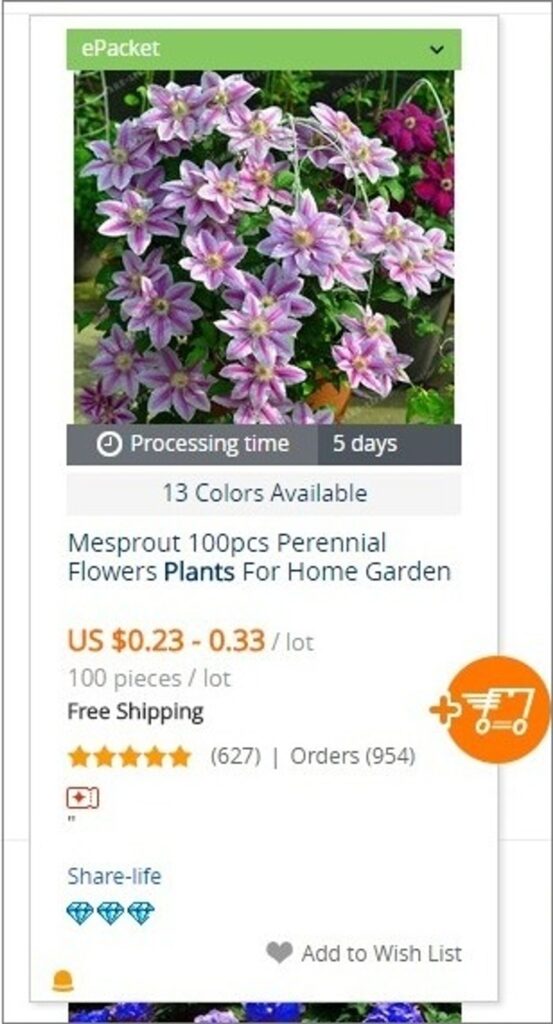
If the item has already been imported in your store, you’ll see a check mark next to the cart icon.
A gray icon will be displayed in case no active store is found.
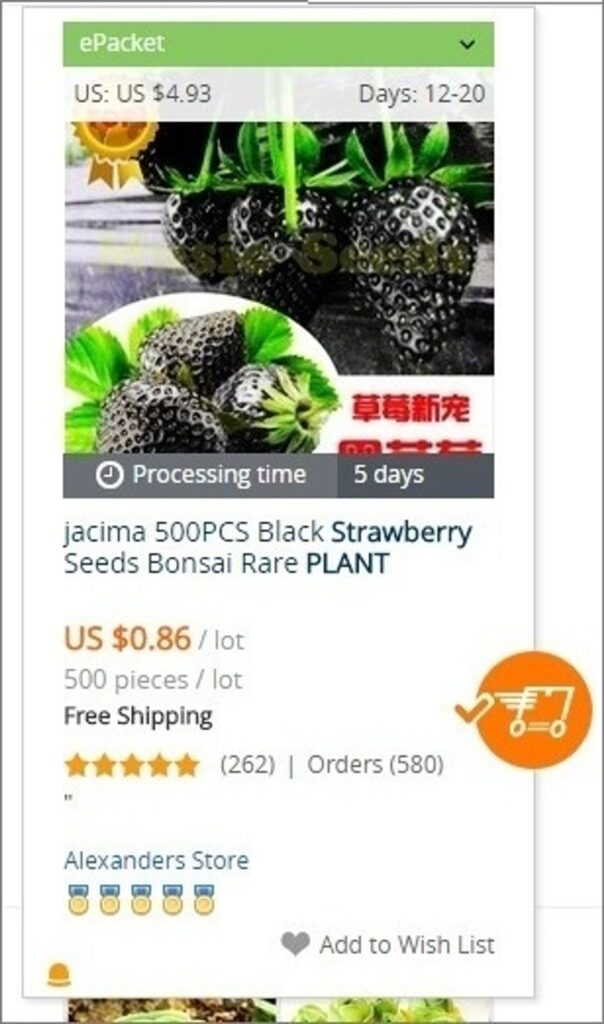
On the product page there may be an AliDropship Seller score. It provides parameters such as how long the supplier has been selling on AliExpress, feedback, shipping time, accuracy of product descriptions, and more.
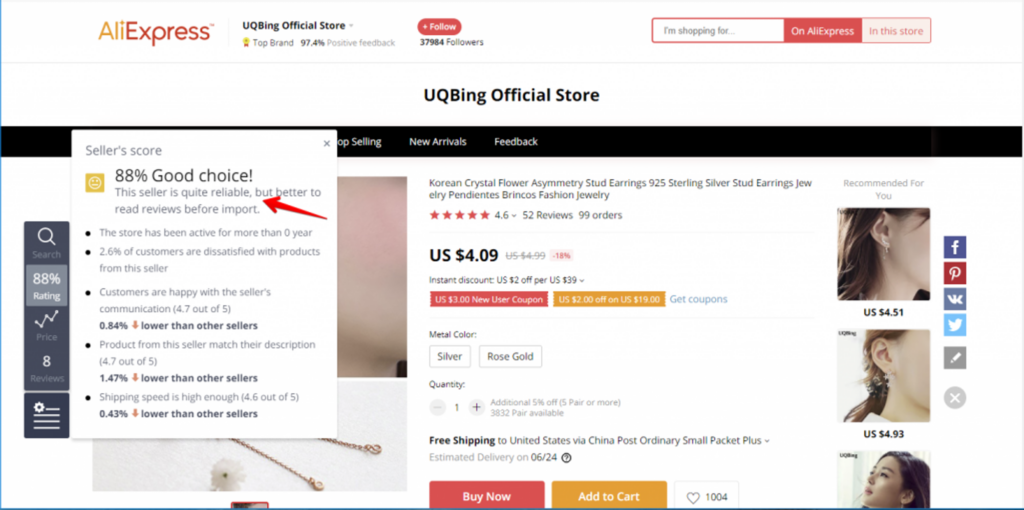
If you need to edit item details before adding it to your store, click the “Edit” button on the Extensions panel.
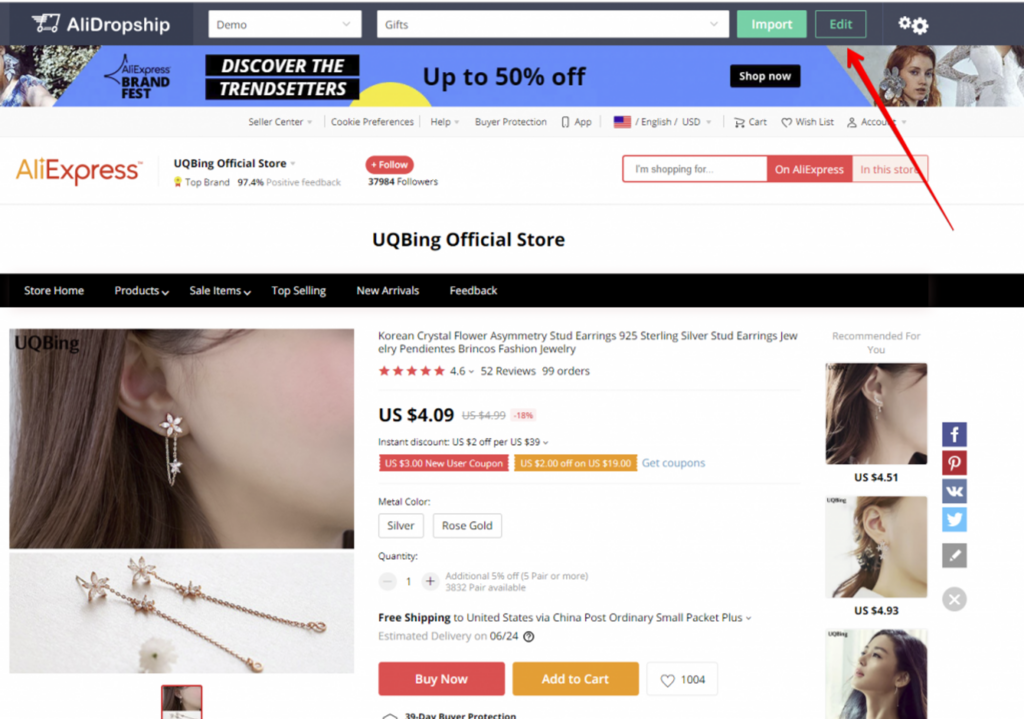
Here, you can edit some general information about the product: product title, permalink, and assign it to a certain category.
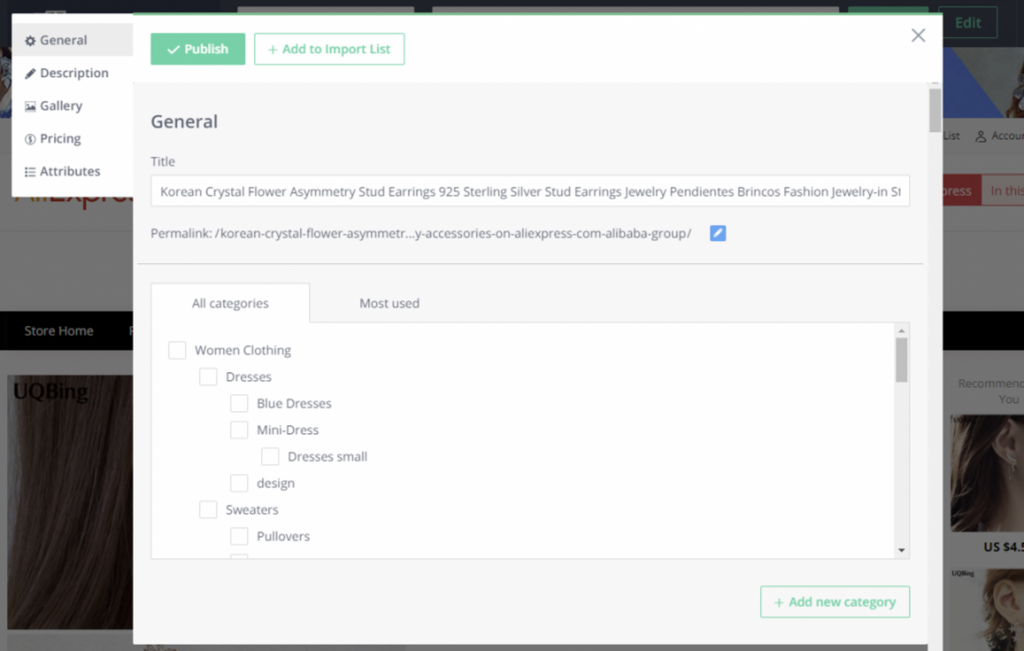
Editing Details
To edit the product description, go to the “Description” tab.
Check “Remove text” to remove text or “Remove Images” to remove images if you want the product to be imported without text and/or images.
Check “Remove packaging details” to remove packaging details if you do not want to enter them.
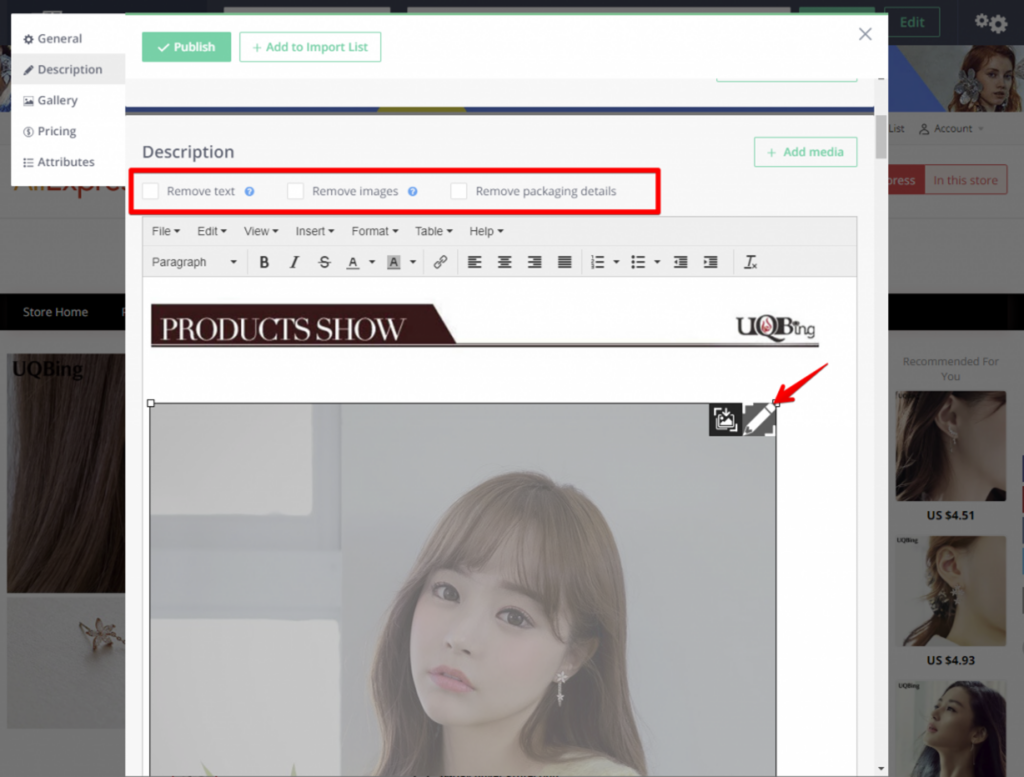
Editing Description and Images
Images can be edited with the help of Image Editor, a powerful tool built into this Addon. It processes photos just like Photoshop.
Click the pencil icon in the top right corner of the image to start editing.
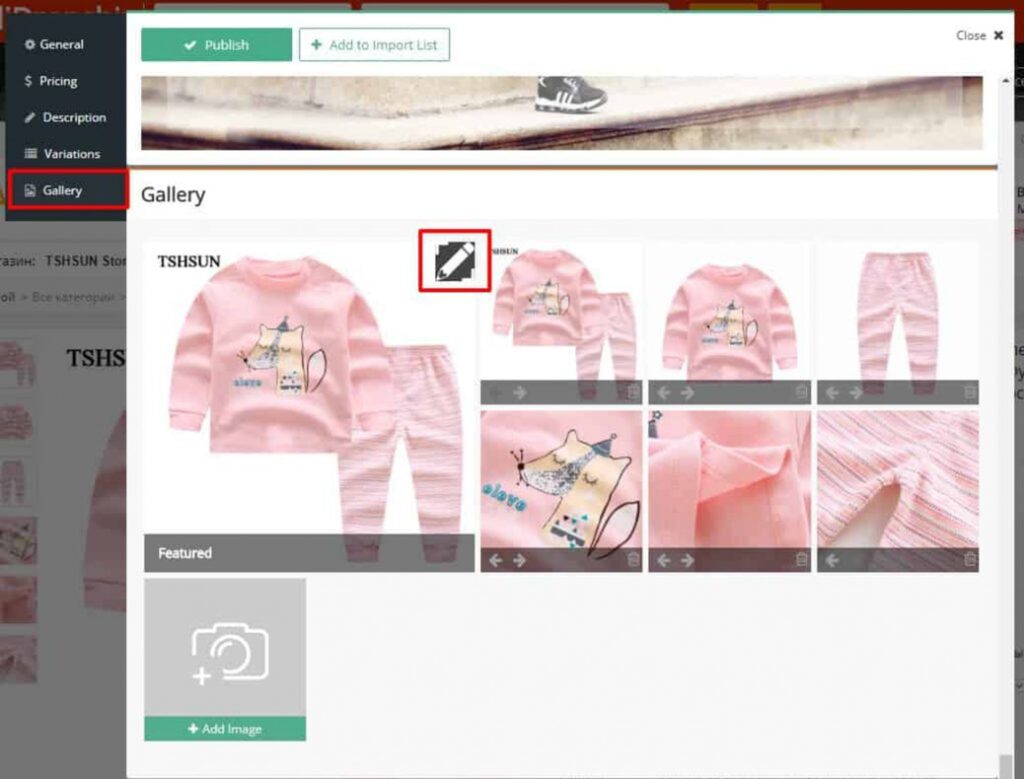
Size: Choose your preferred size for the image by selecting the option that suits your needs.
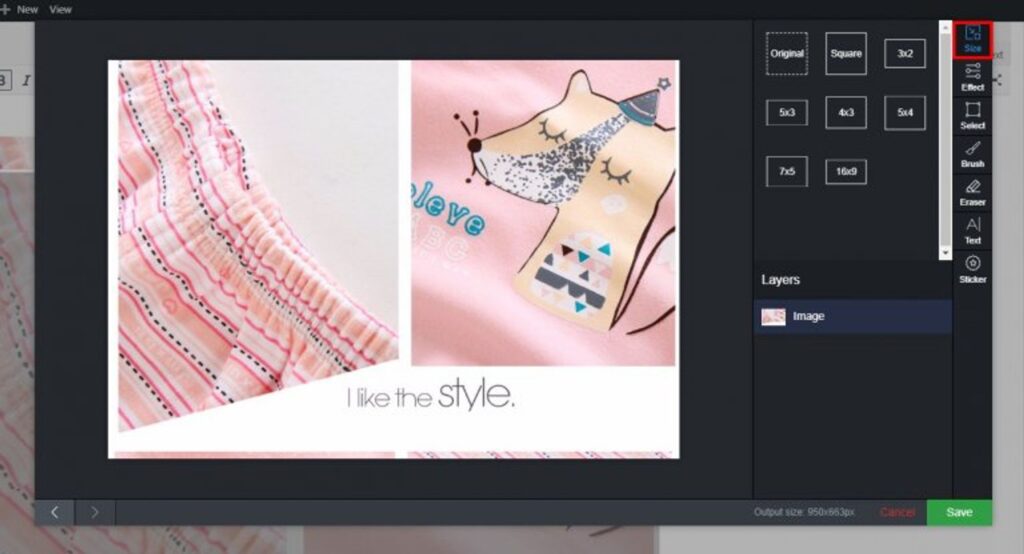
Effect: Adjust lighting (brightness, contrast, etc.) in the Lightning tab and find the perfect effect for your image in the Effects tab.
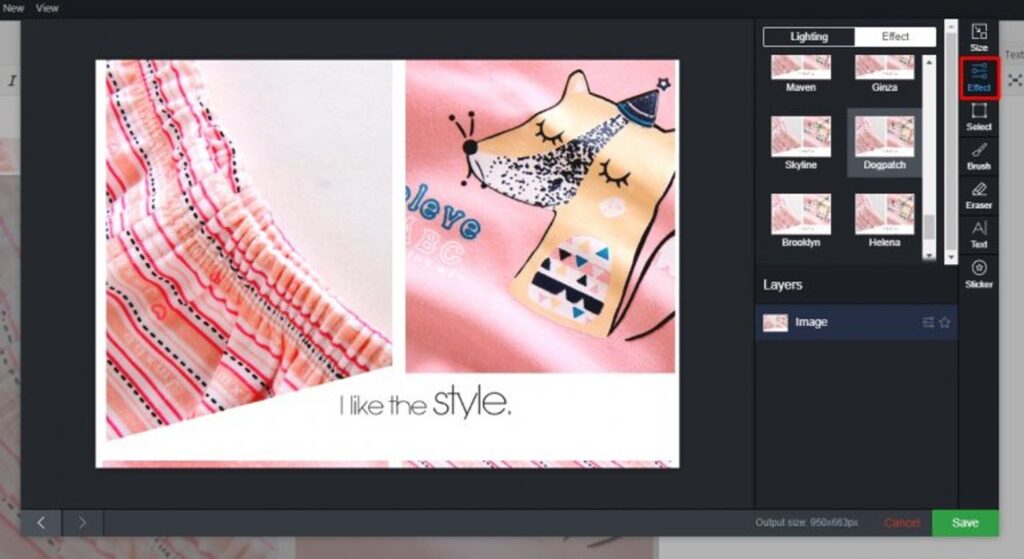
Select: Copy, move, and remove the image areas you want.
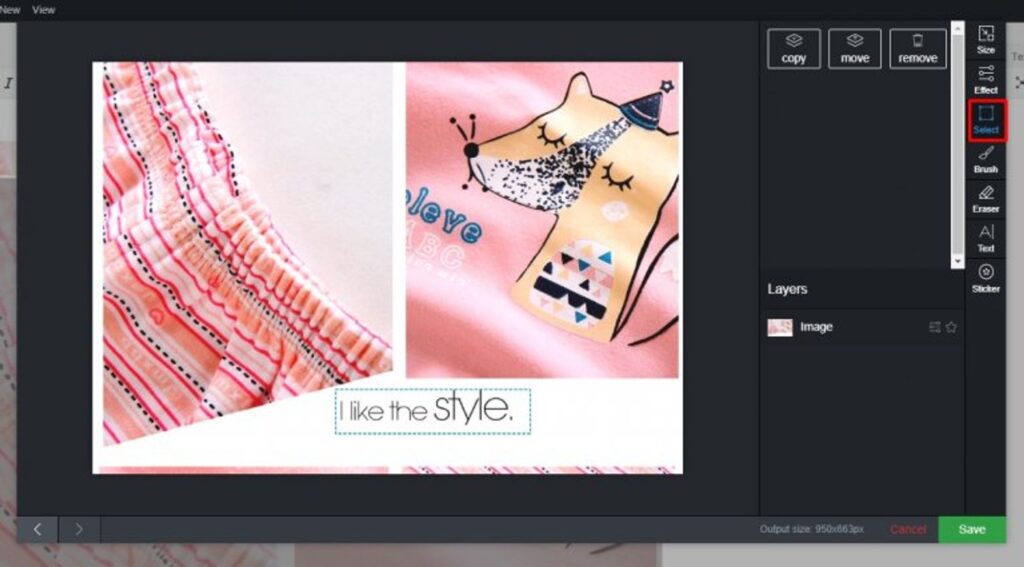
Brush: Choose the brush color and size to draw whatever you want
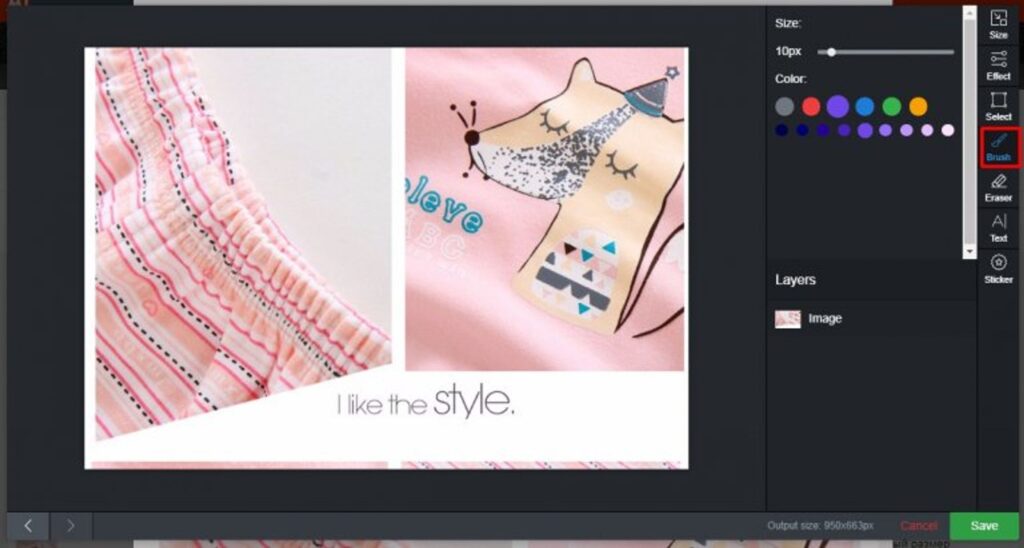
Text: Enter text for the image, adjusting its size, color, and position.

Sticker: Choose a sticker to add sales information about the product. There are two types of stickers: ready-to-use ones and editable ones.
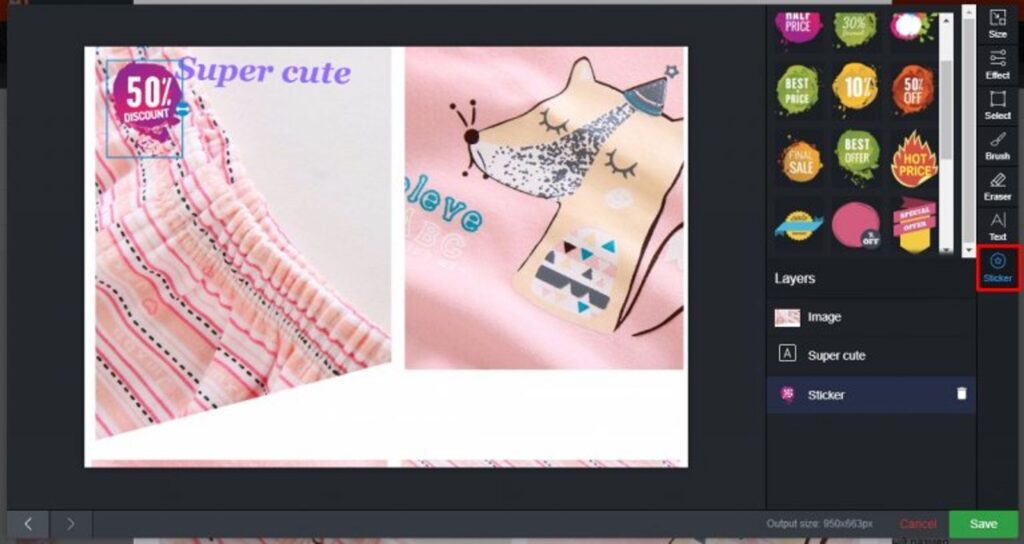
Editing Price and Attributes
In Pricing, you can set a new price and apply a pricing formula (the product price will be recalculated according to the pricing formula you set in AliDropship => Settings => Price)
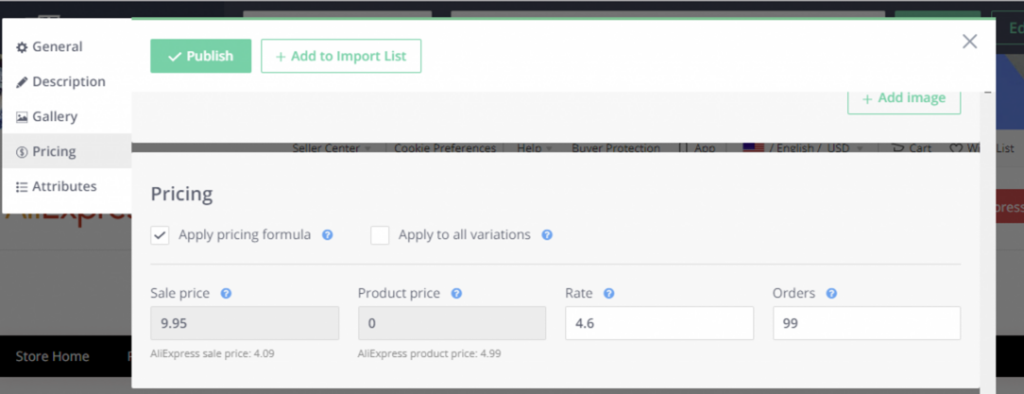
Edit product attributes
In the Attributes tab, you can edit existing attributes. Click “Reset to defaut” in case you don’t want the changes you made to the product to be saved.
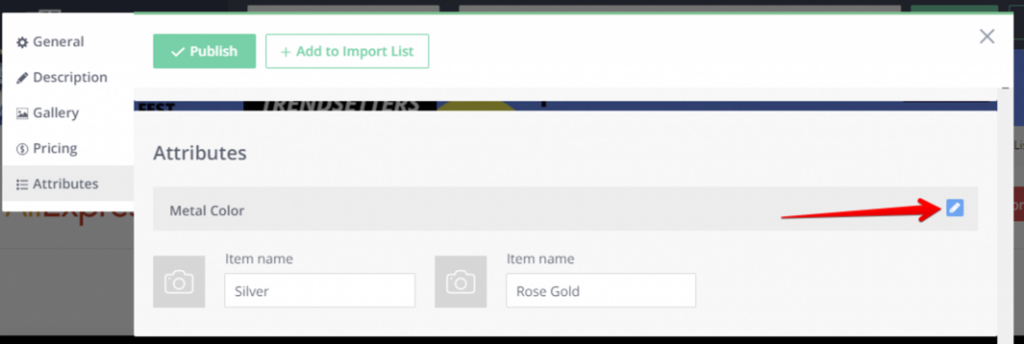
Edit or delete product specifics in the Item Specifics tab.
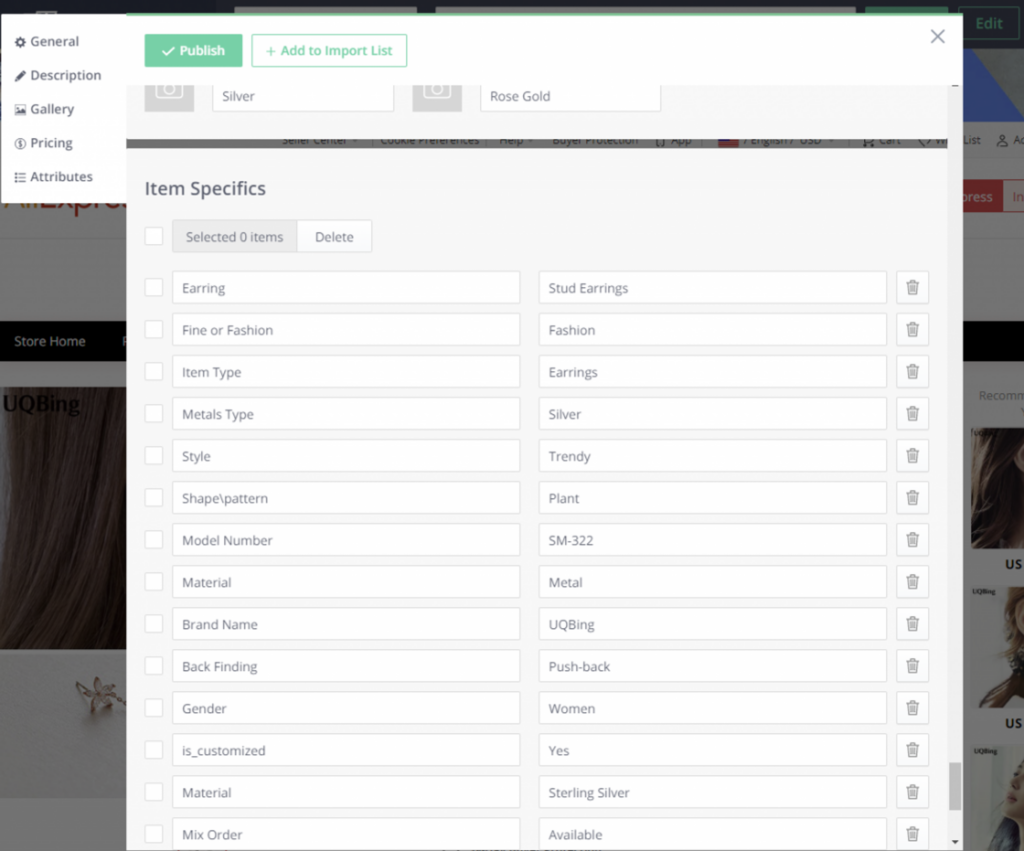
Once you’ve made all the necessary changes to the product, click Pulish to make the product visible in your store, or Add to import list if you don’t want this product to be visible to your customers.
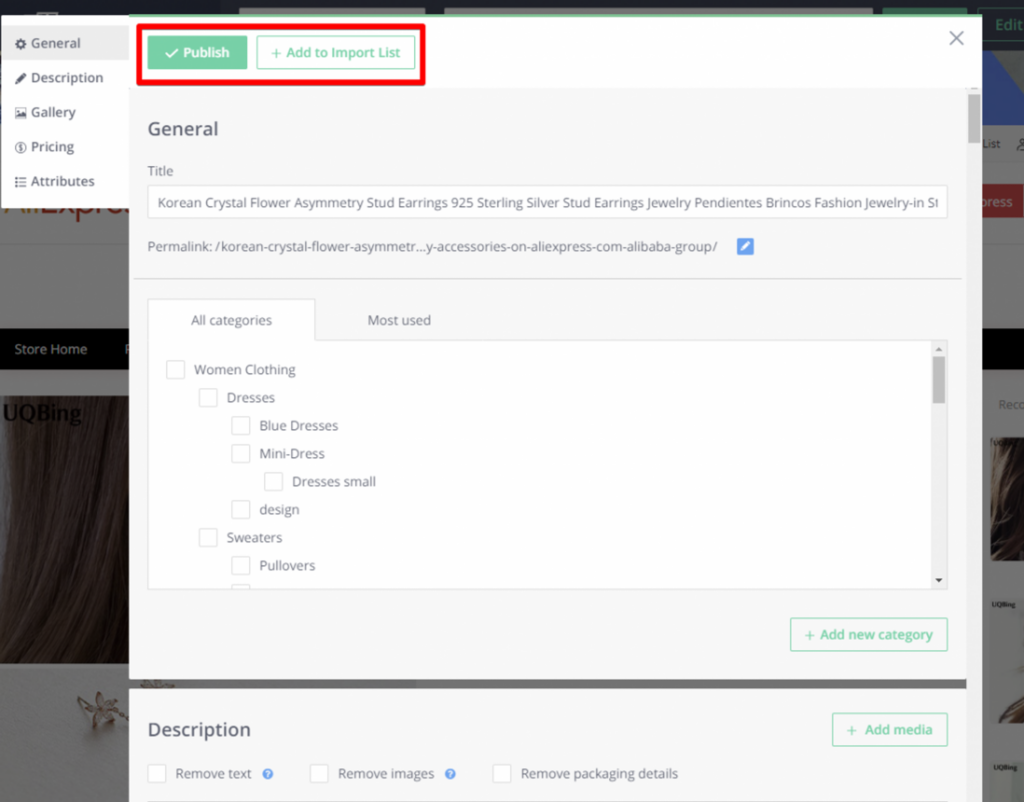
Import multiple products at once
Press the Import button on the Addons panel if you want to bulk import. The number of products waiting to be imported is displayed on the Import button. Import progress can also be checked on the Import button.
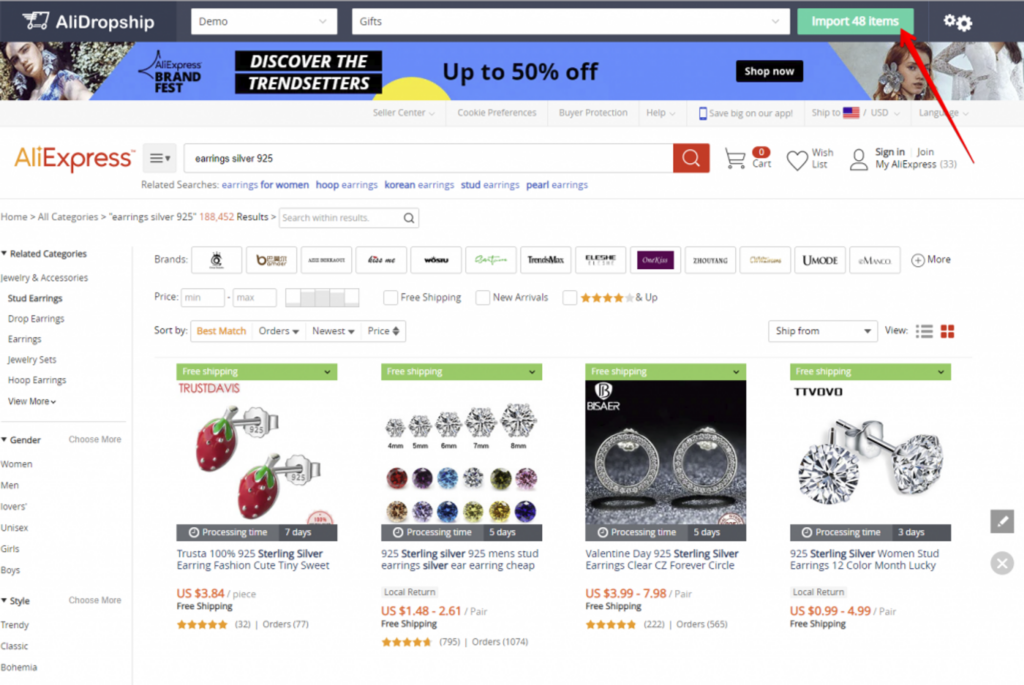
Conclusion
This guide simplifies and enhances the efficiency of importing products using the AliDropship Addon. With just a few steps, you can master this process, ensuring the smooth and effective operation of your dropshipping store. If you’re interested in another guide on importing products with AliDropship, feel free to leave a comment below.